Mechanical and Industrial Engineering Symposium
Contact person
Achmad Pratama Rifai, Ph.D.
achmad.p.rifai@ugm.ac.id
Topics
Acoustic and noise control, Aerospace engineering, Applied mechanics, Automotive engineering, Biomechanics, CAD CAM, Computational mechanics, Computational fluid dynamics, Dynamic and vibration, Energy conversion, Fluid mechanics, Heat transfer, Internal combustion engine, Machining and machine design, Mechanical design, Mechanics of materials, Robotics, Thermo-acoustic, Tribology, Decision analysis and methods, Engineering economy and cost analysis, Human factors/Ergonomics, Manufacturing and production process, Manufacturing system and simulation, Operations research, Production planning and control, Project management, Quality control and management, Reliability and maintenance engineering, Safety, security, and risk management, Supply chain engineering, Systems modeling and simulation, Technology and knowledge management, and Work Design.
Publication
The accepted and presented papers will be submitted to the IEEE Xplore Digital Library , indexed by Scopus.
Committee
Advisory boards
Prof. Vincent F. Yu
Coordinator
Achmad Pratama Rifai, Ph.D.
Members
Muhammad Akhsin Muflikhun, MSME.
Rachmadi Norcahyo, M.T.
Orchida Dianita, MBA, M.Sc.
Nur Mayke Eka Normasari, M.Eng.
Setyo Tri Windras Mara, M.Sc., M.B.A.
Preparing your manuscript
- The manuscript topic should conform to the scope of the conference/symposium and publisher. Read the topics
- The submitted manuscript must be original work and should not have been previously published or presented at another meeting.
- The manuscript should be written in English (US), with font type Times New Roman.
- The abstract should be no more than 200 words (excluding abstract title, authors, and affiliations), with A4 Paper size in
PDForDOCformat, and written at least four pages long or six pages in maximum. - The template modified in Ms Word 2007 and saved as a “Word 97–2003 Document” for the PC, provides authors with most of the formatting specifications needed for preparing electronic versions of their papers. Margins, column widths, line spacing, and font sizes are built-in.
- Font sizes. Title (24 pt); Author and abstract (9 pt); Content (10 pt); and Figure label (8 pt).
- Margins of the first page. Top (0.95 cm); Left (1.57 cm); Bottom (2.54 cm); Right (1.57 cm).
- Margins of the second to sixth pages. Top (1.9 cm); Left (1.6 cm); Bottom (2.54 cm); Right (1.6 cm).
- If your manuscript in the
PDFformat, please ensure that all fonts are embedded, not as encrypted/secured file, and has no headers, footers, bookmarks, form fields, links, or annotation.
- Make sure the listed artworks have the best resolution for printing (300 DPI).
- For both primary and co-authors, credentials along with their full names and email addresses must be included. If co-authors are from different institutions, the secondary institution(s) and the institution investigators are associate with must be listed.
Instruction

Hi, applicants!
To participate as a presenter in the ICST 2020, there are seven steps that you need to follow.
Instruction
Step 1
Create an EDAS account
Before submitting your manuscript, the authors need to have an EDAS account. If you already have an EDAS account, you can go to the next step to submit your manuscript using your registered account.
Create new account
Swipe up to read the tutorial
1. Go to the EDAS site
Type edas.info on your browser and click Create a new account below the login form.
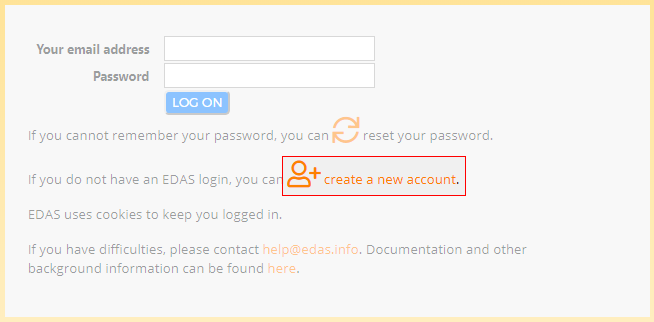
2. Entry your details
Type your information in the required fields (marked with a red asterisk), you can complete other information after the registration. At the end of the form, tick the box “I consent to the EDAS privacy and policies”, and click Add this person to create your account.
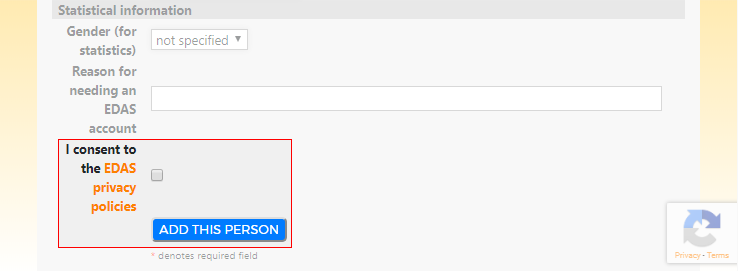
Your account has been created. Your username and ID number will be sent to your email.
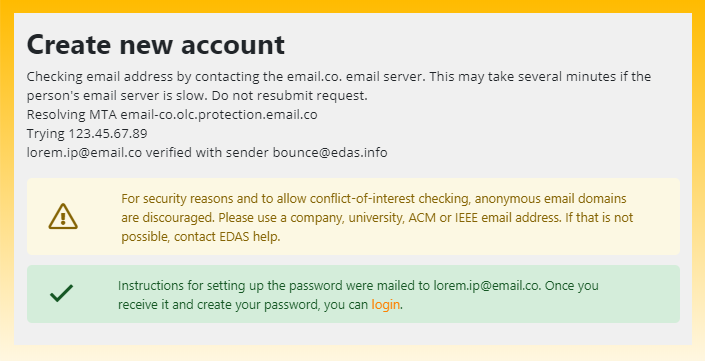
3. Activate your new EDAS account
Type your new EDAS account details in the activation request form . If you still didn't get the email from the EDAS system, feel free to contact us or EDAS Helpdesk. Please note that we use a third-party software, so you cannot request in the end of time.
Account activation request form
4. Set up your password
Set up your initial password by clicking the link on your email. You could find the email in your inbox or spam mail.
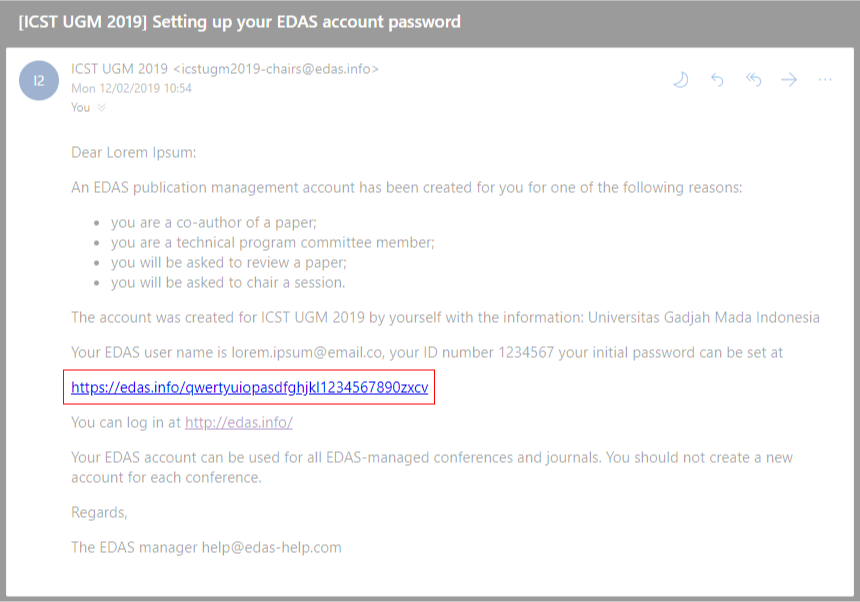
Your initial password has been created.
Your account has been created!
Now, you can go to the next step to submit your manuscript in the system.
Instruction
Step 2
Submit your manuscript
After creating an EDAS account, you can submit your manuscript in the system. In order to maximize our services, you need to complete the following details before submitting your manuscript:
The registered EDAS account of all authors in your manuscript.Manuscript format and content in accordance with the author guidelines. Re-read the author guidelines
Submit my manuscript
Swipe up to read the tutorial
1. Log in to the ICST UGM 2020 EDAS site
Type edas.info/N26926 and log in to your EDAS account.
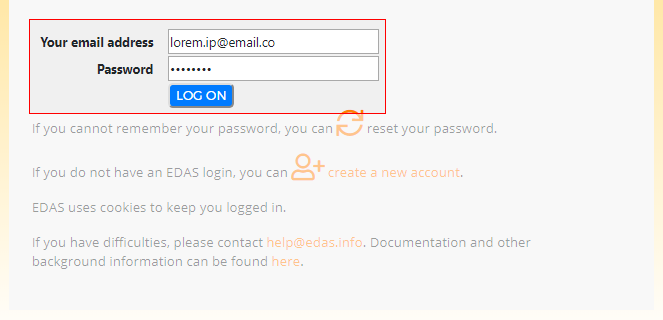
2. Entry your paper details
Once you are logged in, click the symposium name —under the Track column—that matches on your manuscript to be registered.
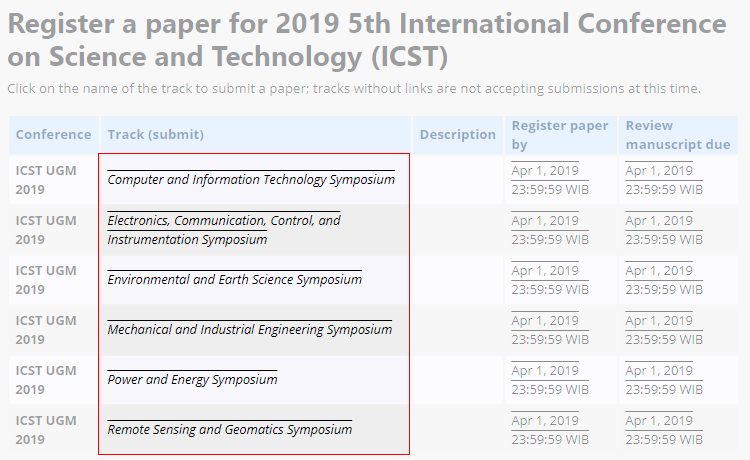
Enter your manuscript details, tick the box “Add yourself as author” and click Submit button to register your manuscript.

Your manuscript has successfully been registered. You will now be able to view your manuscript in your EDAS account.
3. Add your manuscript's author(s)
Click Add authors to add your co-authors (if available).
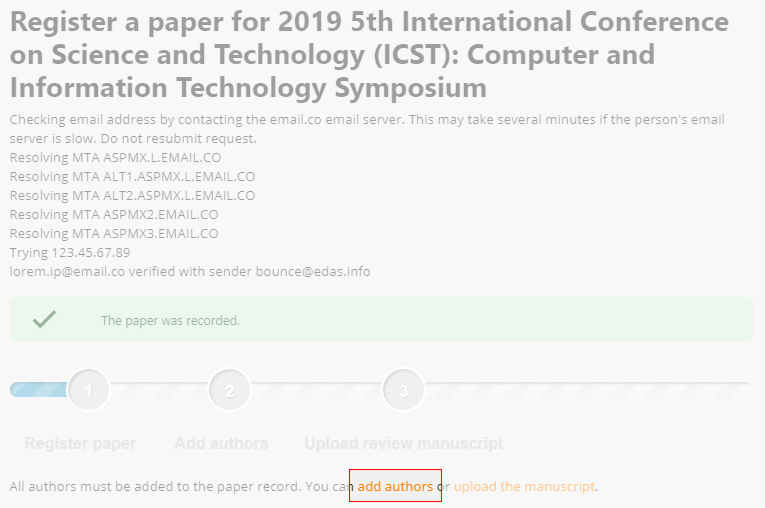
Write your co-author’s name, EDAS ID, or email address. Alternatively, you can simply select your co-author’s name from the co-author list. Then, click Add author button.
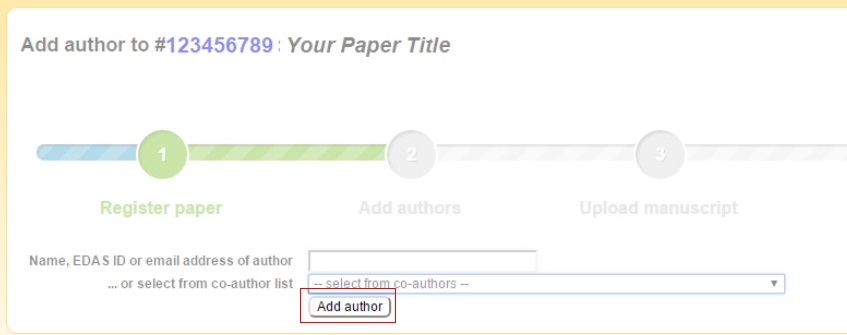
Select the radio button before your co-author’s name and click Select this person button to confirm it.
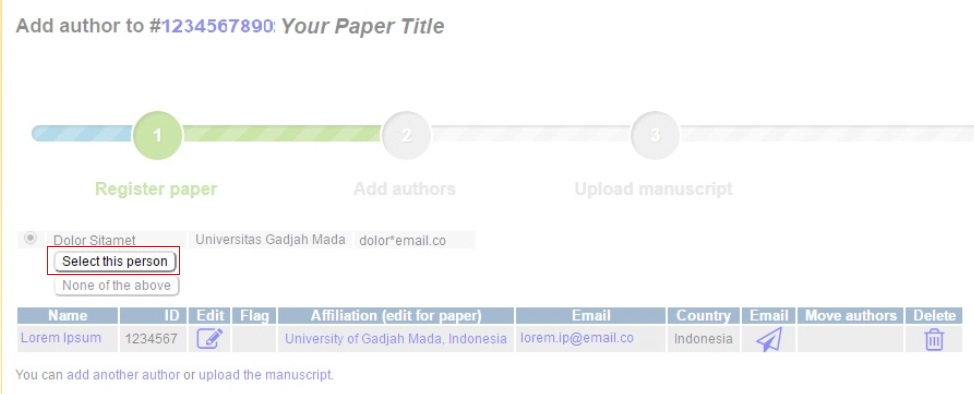
4. Upload your document
After adding your co-author, click Upload the manuscript to upload your document.
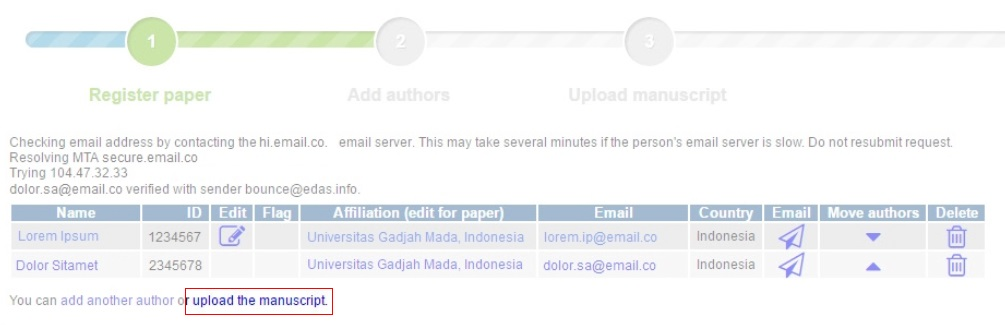
Tick the box “I have checked that the authors listed in the manuscript are the same as the current list of authors on the paper record”, choose your document, and click Upload ... button.
- Please ensure your document is in the
DOC,DOCX, orPDFformat.
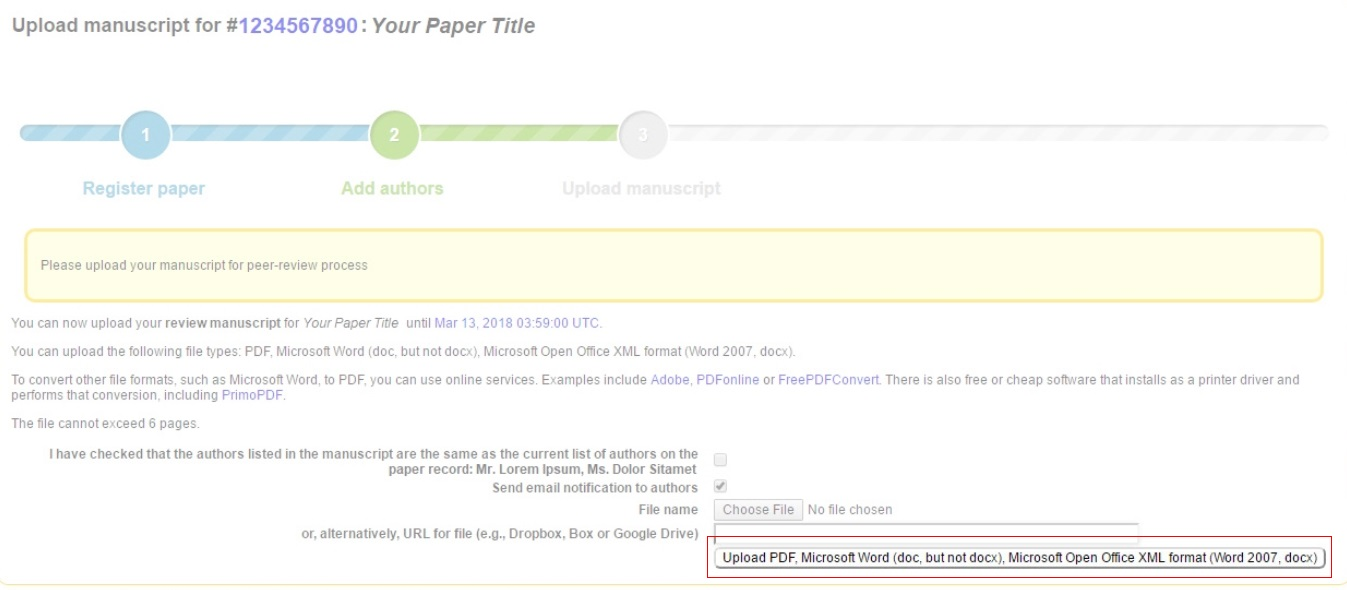
Your manuscript has been uploaded.
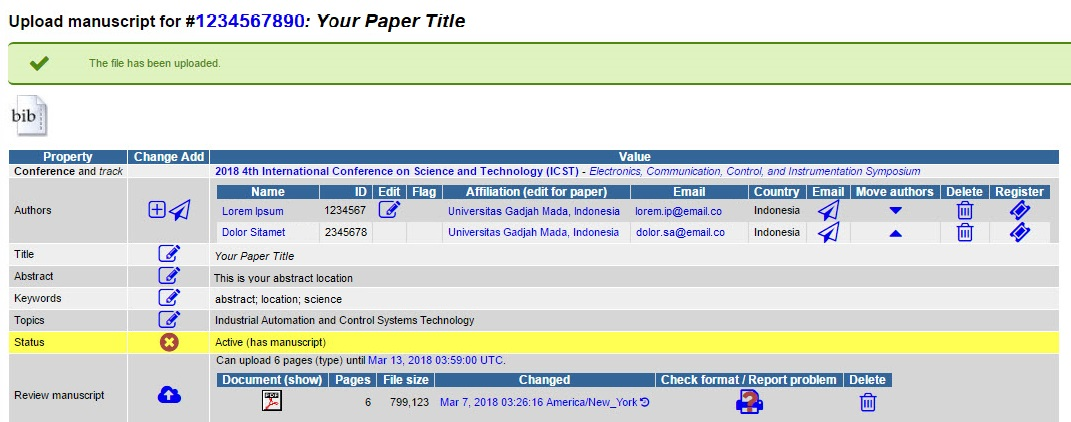
If you still require further assistance, please feel free to contact us.
Your manuscript has been uploaded!
Your manuscript is under review process and we will notify you again soon.
Instruction
Step 3

Congratulation!
You can go the the next step if your manuscript has been accepted to presents in the conference.
Check my manuscriptInstruction
Step 4
Pay the conference fees
If your manuscript has been accepted to be presented at the conference, you need to pay the conference fees before uploading the camera-ready manuscript. FYI, one manuscript can only be delivered by one presenter. However, one presenter can deliver more than one manuscript.
Find out my bill Swipe up to read the tutorial
Payment confirmation form
1. Find out how much you have to pay
Read the conference fees to know how much do you need to pay.
2. Make your payment
Payments cannot be made in cash; they must be via credit card or bank transfer to the ICST UGM account below:
Payment via credit card (USD)
For international presenter who submits their manuscript in the EDAS system. We do not recommend the local presenter to pay the conference fee via credit card because the EDAS payment currency is USD.
Payment via bank transfer (USD)
For international presenter can transfer the payment to:
Account name: UGM ICST
Account number: 9888-9002-2411-1453
Bank name: BNI 46
Swift code: BNINIDJA
*) Please note that the bank's account number is different for the international and local presenter.
Payment via bank transfer (IDR)
For local presenter can transfer the payment to:
Account name: UGM ICST
Account number: 9888-8002-2411-1453
Bank name: BNI 46
*) Please note that the bank's account number is different for the international and local presenter.
3. Confirm your payment
Before confirming your payment in the confirmation form , you need to prepare these following items:
The scanned or screenshot of your payment proof inJPG / JPEG / PDF format.Your paper ID(s).
The presenter name. Check my paper ID
You can find your paper ID in the EDAS as shown by this following image:
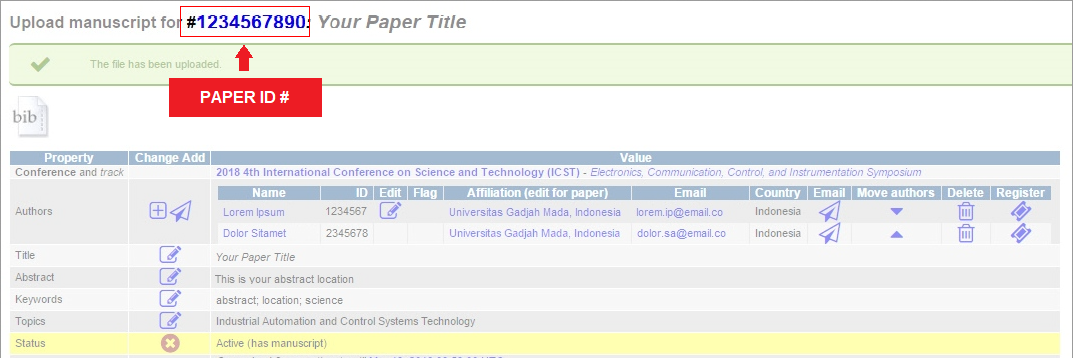
4. Wait for the next 2–3 business days for us to verify your payment
Please make sure not to miss the date. The deadline for the payment confirmation is on July 27, but you will get an early-bird discount if you pay before July 15. If you did not pay via credit card in the EDAS, you do not need to click the register icon in the EDAS. The committee will register it for you after reviewing your payment.
The 4th step has been cleared!
You can prepare your camera-ready manuscript while waiting the verification of your payment.
Instruction
Step 5
Check your manuscript
After you got the notification of acceptance, you need to finalize your camera-ready manuscript in accordance with the author guidelines and review results . The submitted PDF document must have passed the PDF eXpress™ Plus .
Swipe up to read the tutorial
1. Check your paper format and content
The submitted camera-ready paper should be written according to the author guidelines.
The corresponding author have to check the title, list of authors, and their affiliations in the EDAS system and their paper. Any revision could not be made after uploading the camera-ready version by August 10.
2. Analyze your camera-ready document
The submitted PDF document must have passed the PDF eXpress™ Plus . PDF eXpress™ Plus is used to ensure the document are match with IEEE Xplore® compliance. The service is free of charge for ICST 2020 authors using Conference ID: 50505XP. We highly recommend that you keep a backup of your DOC camera-ready document on your computer or another file storage.
Read how to use IEEE PDF eXpress™ . For a new user, you need to create a new PDF eXpress™ account .
Learn PDF eXpress™ Plus Analyze my manuscriptThe manuscript is ready to upload!
Now, you can upload your camera-ready manuscript in the system.
Instruction
Step 6
Sign the copyright
Before submitting your camera-ready manuscript, you need to sign the electronic copyright.
Swipe up to read the tutorial
1. Log in to the ICST UGM 2020 EDAS site
Type edas.info and log in to your EDAS account.
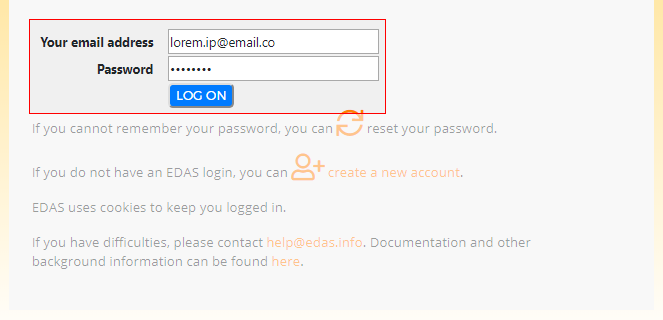
2. Sign the electronic copyright form
Click the copyright icon of your accepted paper on the EDAS dashboard page and sign the electronic copyright.

Yippee!
You have almost reached the last step of paper submission.
Instruction
Last step
Submit camera-ready
After passing the PDF eXpress™ Plus, you can upload your camera-ready manuscript to the EDAS.
Upload my final manuscript Swipe up to read the tutorial
1. Submit the camera-ready document
In the EDAS dashboard page, click your paper title and upload the PDF and DOC/DOCX/ZIP documents by clicking the cloud icon in Final manuscript.
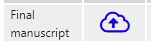
2. Select one presenter of your paper
By default, the author who was submitted a paper will be presenting at the conference. If the submitter of your paper is not indicate the presenter, please define it in EDAS paper page.
If you still require further assistance, please feel free to contact us.
Preparing and uploading your presentation
Due to the extraordinary global health issue with the coronavirus disease (COVID-19), ICST 2020 will be held virtually, which will be held via the Zoom Webinar platform. All authors of accepted and registered papers for ICST 2020 are required to upload a pre-recorded video of their paper presentation.
The presentation should be recorded by any of the co-authors and will be available during the original dates of the conference and on-demand after the conference concludes. We will follow up with more information about opportunities to interact with attendees for questions and answers.
Preparing your video
We request you to prepare and upload a video of your presentation, comprised of a brief introduction with a webcam if desired, followed by voice-over slides for your presentation. This is a requirement for your paper to appear in the publication. Please do not try to upload Powerpoint or PDF files of your presentation.
For videos to be verified by the technical program committee, there is considerable urgency in preparing and uploading your video. Accordingly, we ask you that you please finalize and upload your video by 31 August.
There are several video conferencing tools available to record a presentation easily. In this method, you can show your face via webcam (if you’d like) and display your slides as you talk. You can use any meeting software as long as you get a good quality recording, and your final file is in the MP4 format. As a last resort, and only if you are comfortable directly editing video, you can export your slides as images, record an audio track, and combine the two using software like Kdenlive, iMovie, or others.
Our recommended approach to record a compatible video from the content displayed on your computer screen and voice recording via the computer microphone is to record the presentation using Zoom, available to users on most platforms and in most countries.
To record your presentation, you can use these common platforms:

How record a Cisco Webex Meeting

How record and playback a Skype for Business meeting

How to record a video meeting


Simpler, Faster Meeting Recording!

How to record a meeting in Teams

How to record a slide show with narration and slide timings and How to turn your presentation into a video
Specification of video presentation
- Duration: 12-15 minutes.
- File size: maximum 100 MB.
- Video file format: mp4, with less than or equal to 1mbps bit rate. To check the bit rate, right-click on the file name, click on properties, go to the Details tab, and look for a total bit rate.
- Resolution: maximum 720p HD.
- Dimensions: minimum height of 480 pixels, with aspect ratio: 16:9.
- Comprised of a brief introduction with a webcam (if desired), followed by voice-over slides for your presentation.
- Please be sure the video includes the title of the paper, the authors, and mention to ICST 2020.
- Please note the final specifications will be checked at the time of submission, and files not compliant may not be uploaded.
- Please use the following naming convention: Paper ID.mp4.
Tips for recording
- Use as quiet an area as possible.
- Avoid areas that have an echo.
- The rooms should be fairly small.
- Sound dampening with carpeting, curtains, or furniture.
- Hardline internet connection recommended, but if unavailable, a strong Wi-Fi connection.
- Good headset with a microphone close to mouth, but away from the direct line of mouth to reduce “pops”. Avoid using the default built-in microphone on the computer.
- Do a test recording of a couple of minutes and review the sound and picture quality, MP4 format, and bit rate before recording the entire presentation. Make adjustments if needed.
- Use simple (Arial, Calibri) and large (30+ pt) fonts.
- Avoid using hi-res images.
- Have no embedded videos.
Uploading your video
- Go to the EDAS page
- Click on your paper title.
- Approve the public release.
- Upload your MP4 video file to your paper record via the "Virtual Presentation" option
If you have any issues with uploading your presentation, please contact us. As a reminder, videos that are not received by the deadline will be considered no-shows in accordance with the non-presented paper policy.