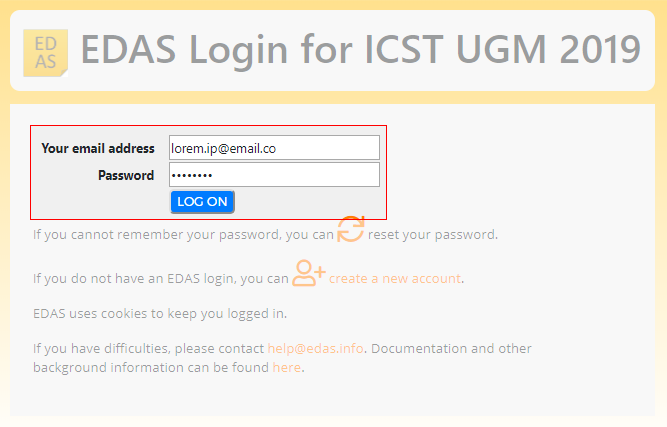Big Data Analysis Symposium
Topics
Decision support system, Production planning control, Supply chain management, and Statistical process control.
Committee
Coordinator
Anggoro Cahyo Sukartiko, Ph.D.
Members
Bayu Dwi Apri Nugroho, Ph.D.
Dr. Mardhani Riasetiawan
Contact person
Anggoro Cahyo Sukartiko, Ph.D.
cahyos@ugm.ac.id
Symposium image by Tom Fisk, free to use.
Preparing your manuscript
- The manuscript topic should conform to the scope of the conference/symposium. Read the topics
- The submitted manuscript must be original work and should not have been previously published or presented at another meeting.
- The manuscript should be written in English (US), with font type Times/Times Roman/Times New Roman and A4 Paper size in
PDForDOCformat, and written at least four pages long or 15 pages in maximum. - The abstract should be no more than 200 words (excluding abstract title, authors, and affiliations), indented 25 mm from the left margin.
- The template modified in Ms Word 2010 and saved as a “Word Document” for the PC, provides authors with most of the formatting specifications needed for preparing electronic versions of their papers. Margins, column widths, line spacing, and font sizes are built-in.
- Font sizes. Title (17 pt); Author, author contact, headings, content, table, and figure (11 pt); and Abstract (10 pt).
- Margins. Top (4 cm); Left (2.5 cm); Bottom (2.7 cm); Right (2.5 cm).
- If your manuscript in the
PDFformat, please ensure that all fonts are embedded, not as encrypted/secured file, and has no headers, footers, bookmarks, form fields, links, or annotation.
- Make sure the listed artworks have the best resolution for printing (300 DPI).
- For both primary and co-authors, credentials along with their full names and email addresses must be included. If co-authors are from different institutions, the secondary institution(s) and the institution investigators are associate with must be listed.
- The guideline details for this symposium can be read in the paper guidelines.
Publication
The accepted and presented of selected papers will be submitted to the IOP Conference Proceedings , indexed by Scopus.
Delivering your research
Each parallel symposia will have a moderator, with one or more committee members in attendance. Oral presentations for the ICoSIA symposia have been allocated 15 minutes of effective presentation time. One article can only be presented by a presenter, the other authors can register as non-presenters who help in the discussion sessions. Based on allocated presentation time, the presentation file should ideally contain approximately 10–12 PowerPoint slides. You are responsible for the content of your presentation.
All presenters are required to submit their presentation file during registration on the first or second day of the conference, at the submissions desk in front of the ballroom. It is not possible to use your own computer for your presentation.
- Your presentation file should be in a format compatible with Microsoft PowerPoint 2007 (or earlier).
- Bring your presentation on a USB memory stick. Facilities will not be provided for other submission methods.
- We highly recommend that you keep a backup of your presentation file on a second USB stick.
- Please do not embed videos in your presentation.
Facilities
- Laptop
- Projector and screen
- Microphone
- Laser pointer
This tutorial will guide you through creating your EDAS account. If you already have an EDAS account, please log in to submit your manuscript using your registered account.
Action 1Go to the EDAS site
Type edas.info on your browser and click Create a new account below the login form.
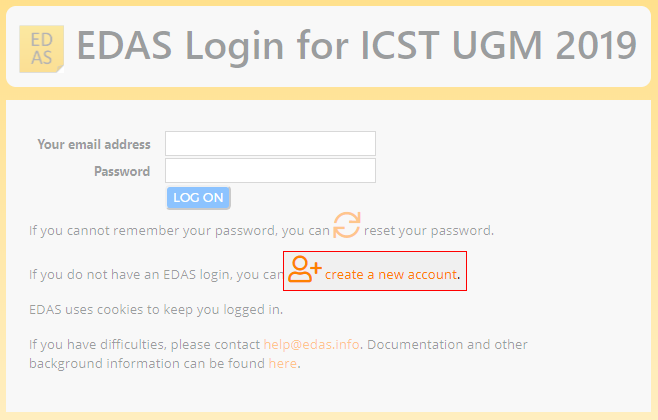
Action 2Entry your details
Type your information in the required fields (marked with a red asterisk), you can complete other information after the registration. At the end of the form, tick the box “I consent to the EDAS privacy and policies”, and click Add this person to create your account.
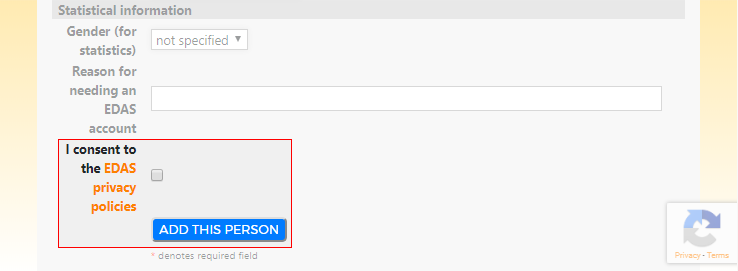
Your account has been created. Your username and ID number will be sent to your email.

Action 3Set up your password
Set up your initial password by clicking the link on your email. You could find the email in your inbox or spam mail.

Your initial password has been created.
If you still didn't get the email from the EDAS system, feel free to contact us or EDAS Helpdesk. Please note that we use a third-party software, so you cannot request in the end of time.
- The registered EDAS account of all authors in your manuscript.
- Manuscript format and content in accordance with the author guidelines.
Action 1Action 2Entry your paper details
Once you are logged in, click the symposium name —under the Track column—that matches on your manuscript to be registered.

Enter your manuscript details, tick the box “Add yourself as author” and click Submit button to register your manuscript.

Your manuscript has successfully been registered. You will now be able to view your manuscript in your EDAS account.
Action 3Add your manuscript's author(s)
Click Add authors to add your co-authors (if available).

Write your co-author’s name, EDAS ID, or email address. Alternatively, you can simply select your co-author’s name from the co-author list. Then, click Add author button.
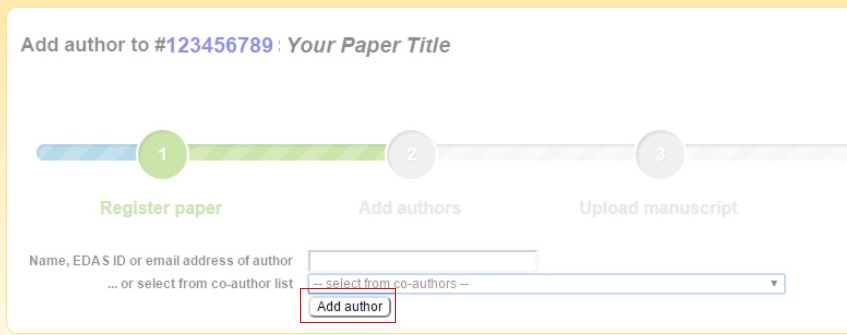
Select the radio button before your co-author’s name and click Select this person button to confirm it.

Action 4Upload your document
After adding your co-author, click Upload the manuscript to upload your document.
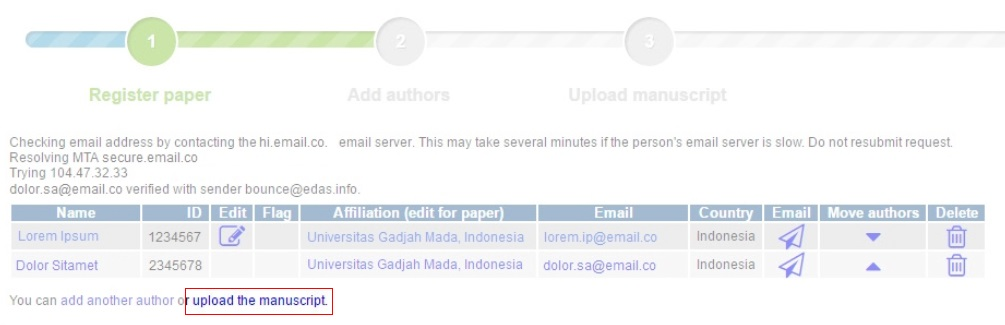
Tick the box “I have checked that the authors listed in the manuscript are the same as the current list of authors on the paper record”, choose your document, and click Upload ... button.
- Please ensure your document is in the
DOC,DOCX, orPDFformat.

Your manuscript has been uploaded.
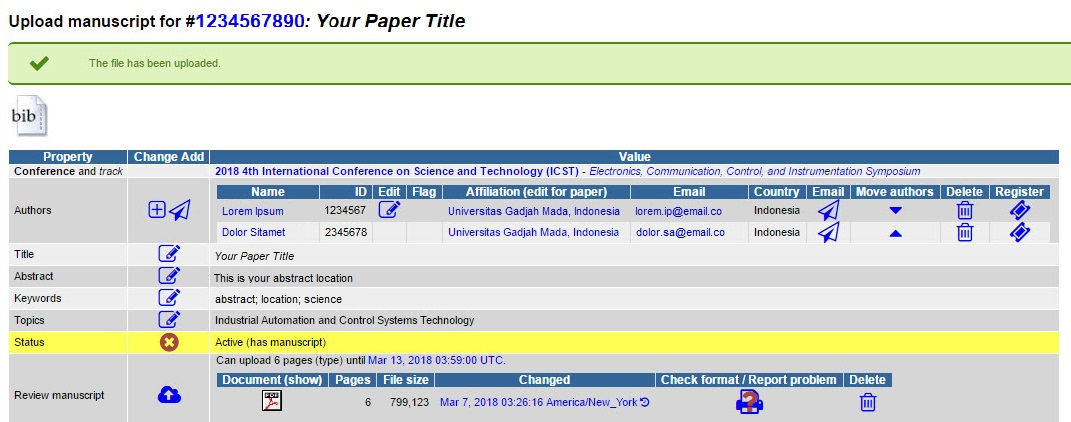
If you still require further assistance, please feel free to contact us.
Your paper will go to the blind review. You can check the status of your paper anytime from your account in EDAS.